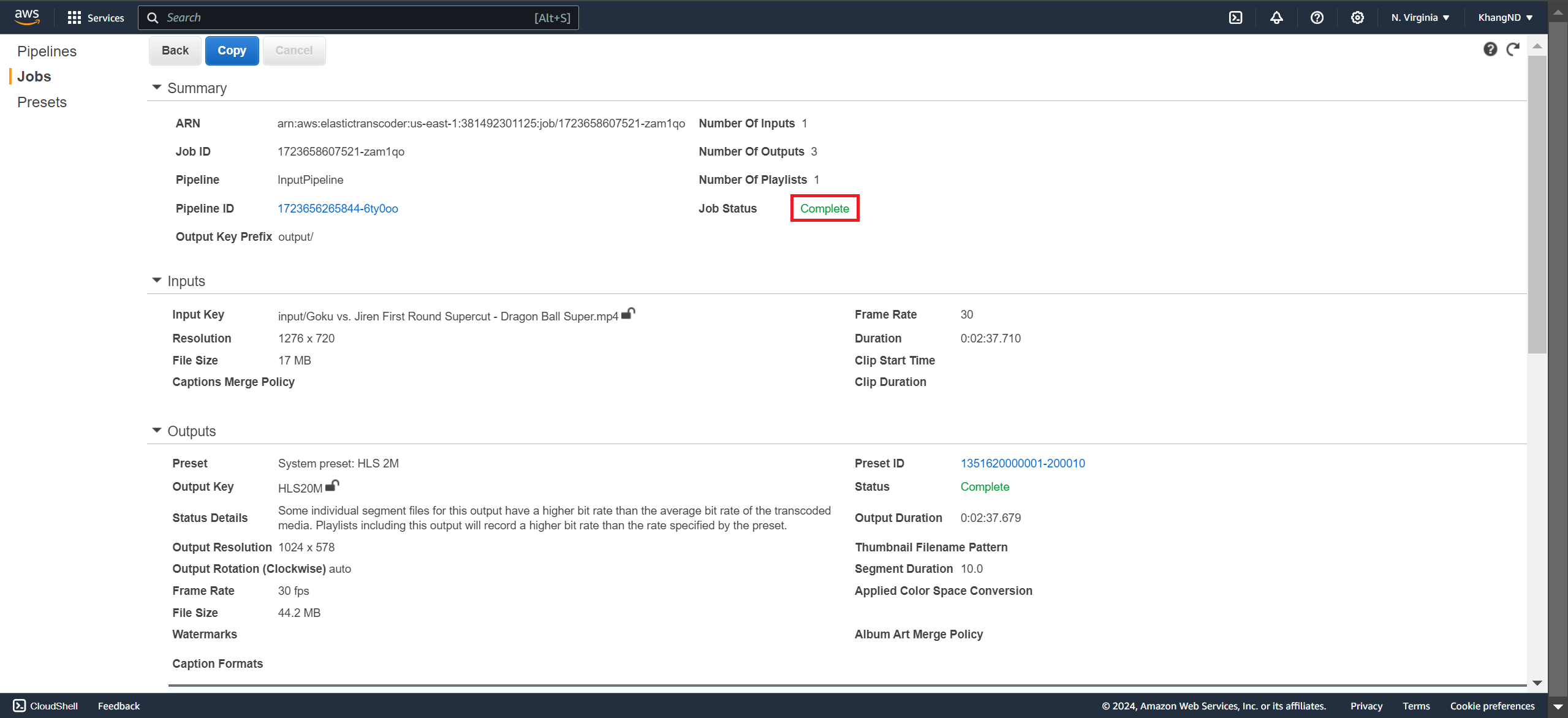Create Job
Nội dung
Create Job
-
Access the Elastic Transcoder interface
- Select Job
- Select Create New Job
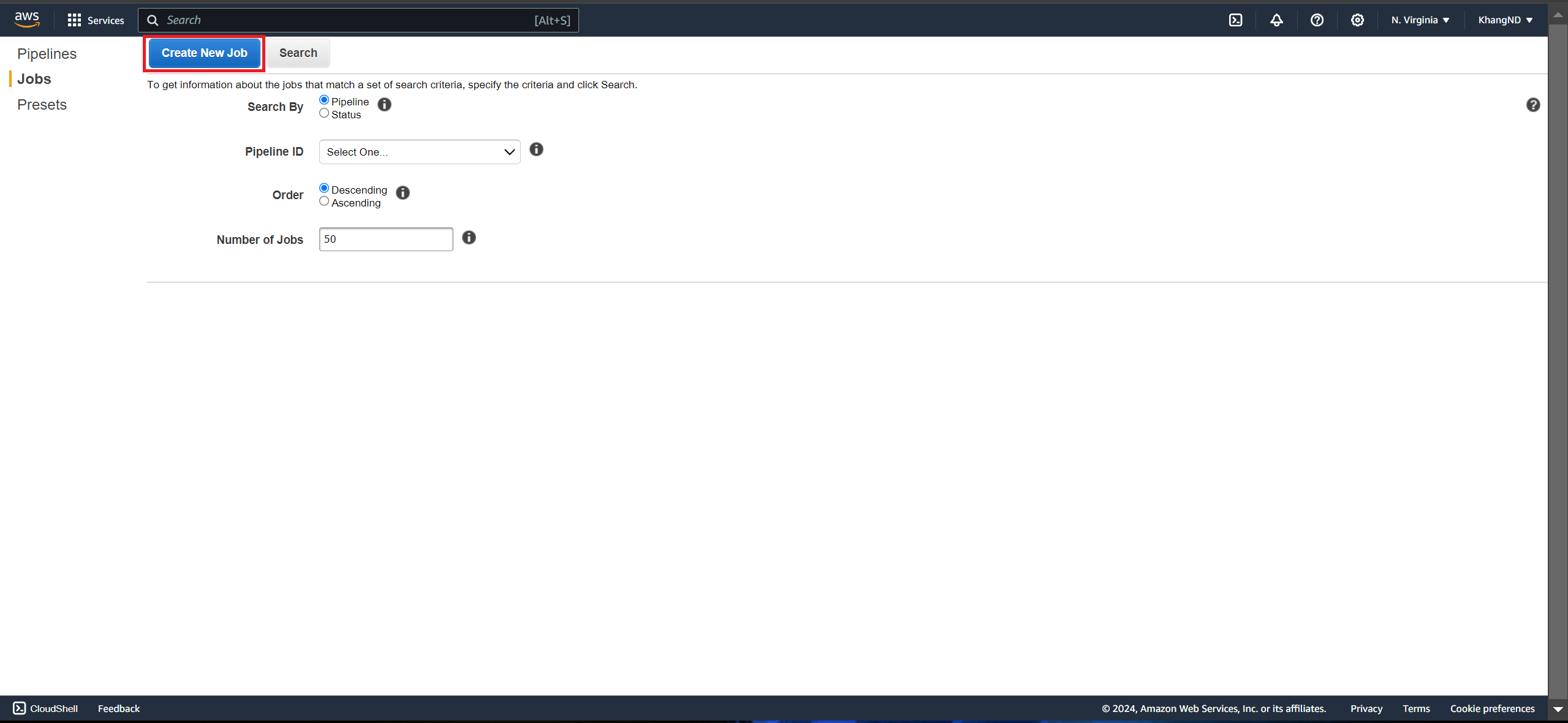
-
Create Job
- In the Create a New Transcoding Job section:
- Pipeline: select InputPipeline
- Output Key Prefix: enter output/

- In the Input Details section:
- Input Key: select input video đầu
- Leave the remaining values as default

Configure Output Details
The configurations in this section define the number of output files (bit rates) to be created. In this workshop, we will configure three output files with three separate bit rates: 2 Mbps, 1.5 Mbps, and 1 Mbps.
- Output File 1:
- Preset: select System preset: HLS 2M
- Segment Duration: enter 10 (the default value for HLS)
- Output Key: enter HLS20M
- Leave the remaining values as default
- Select Add Another Output
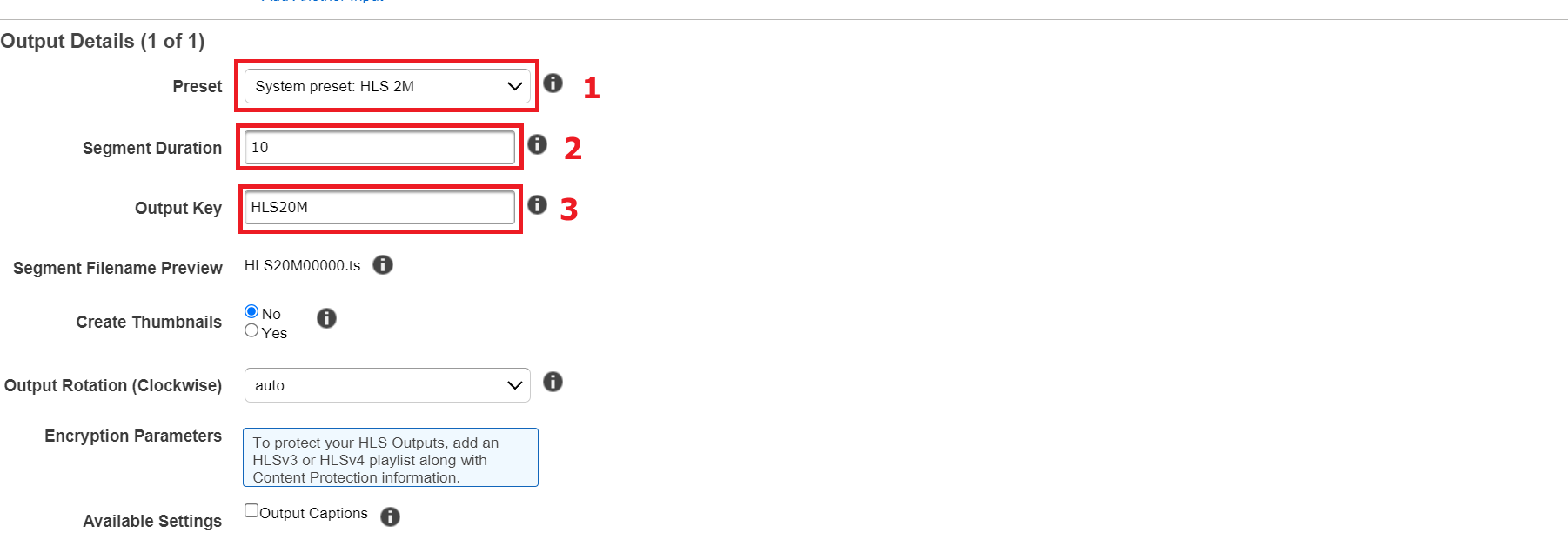
- Output File 2:
- Preset: select System preset: HLS 1.5M
- Segment Duration: enter 10
- Output Key: enter HLS15M
- Leave the remaining values as default
- Select Add Another Output
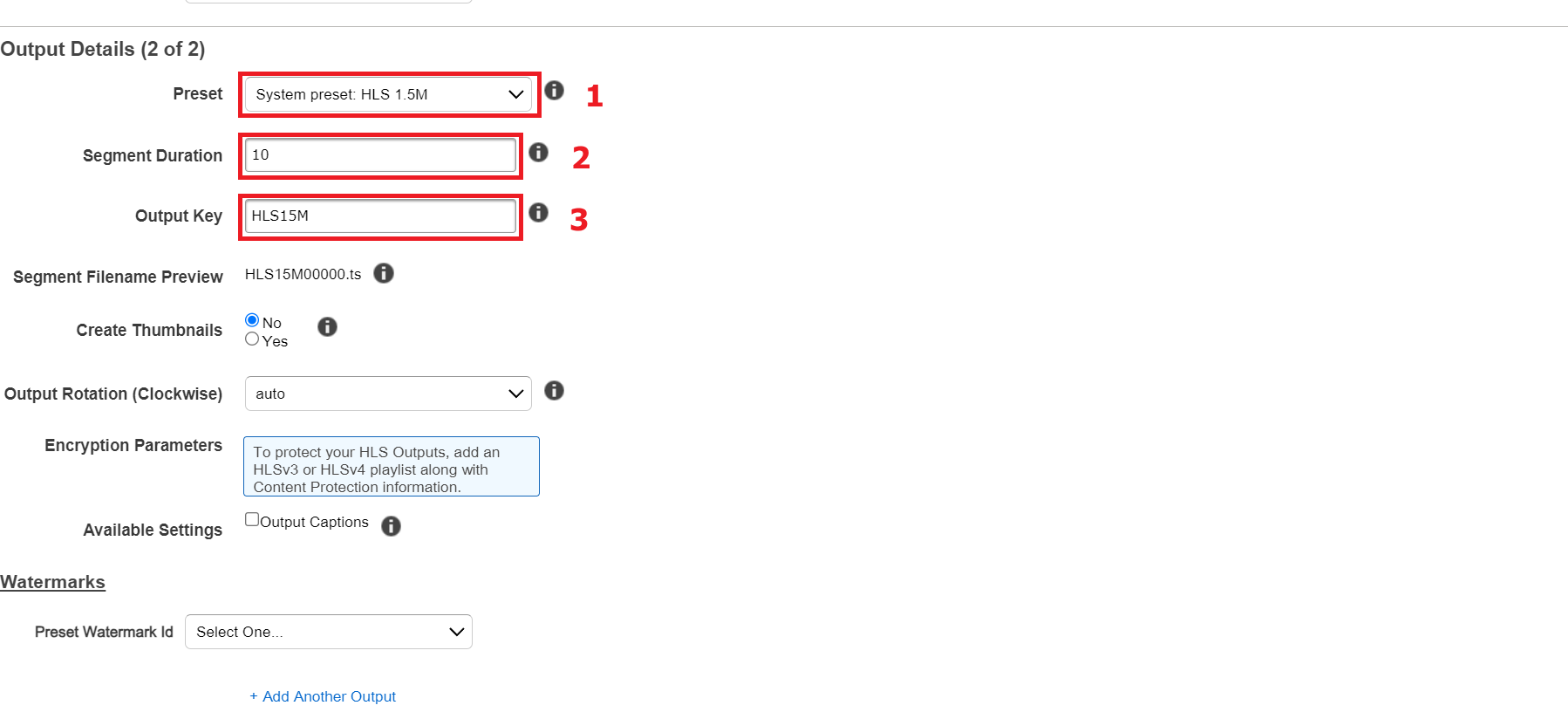
- Output File 3:
- Preset: select System preset: HLS 1M
- Segment Duration: enter 10
- Output Key: enter HLS10M
- Leave the remaining values as default
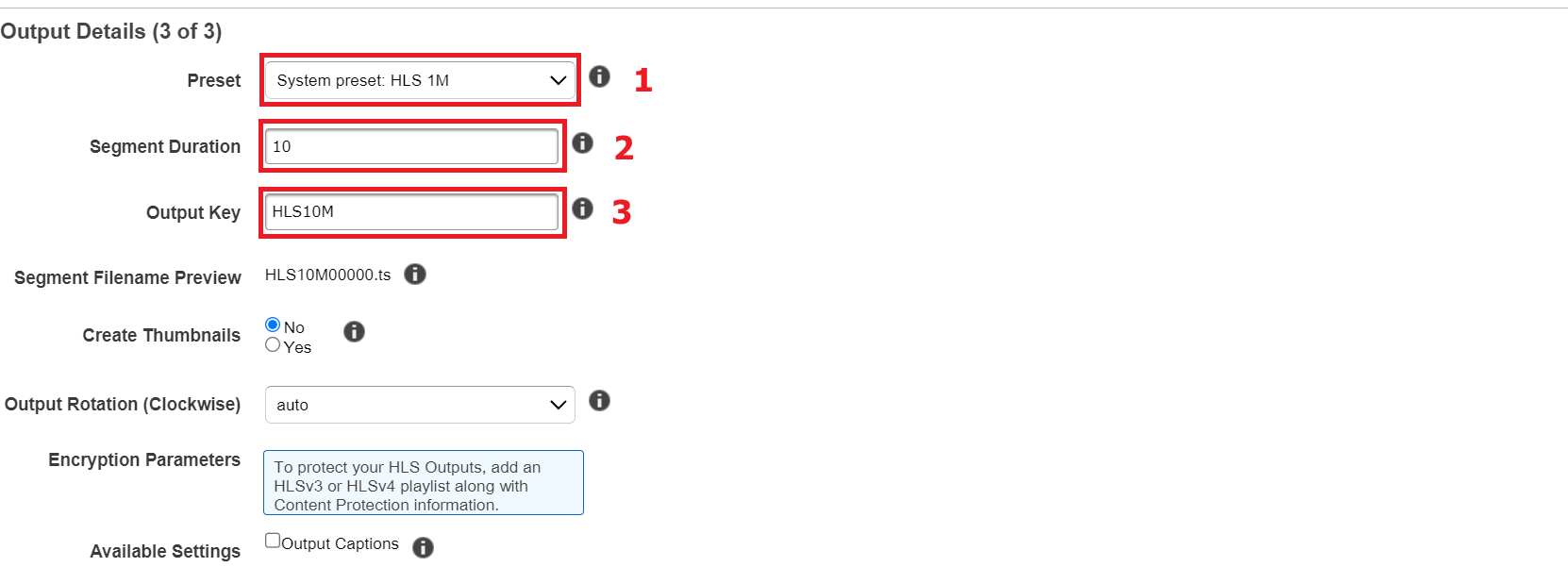
Configure Playlist
A playlist combines all the playlists with individual bitrates and provides a single URL for user devices to playback the output stream.
- In the Playlists (Adaptive Streaming) section:
- Select Add Playlist

- Select Add Playlist
- Configure Playlist
- Master Playlist Name: enter primary
- Playlist Format: select HLSv3
- Outputs in Master Playlist: select three output files created in the previous section
- Select Create New Job
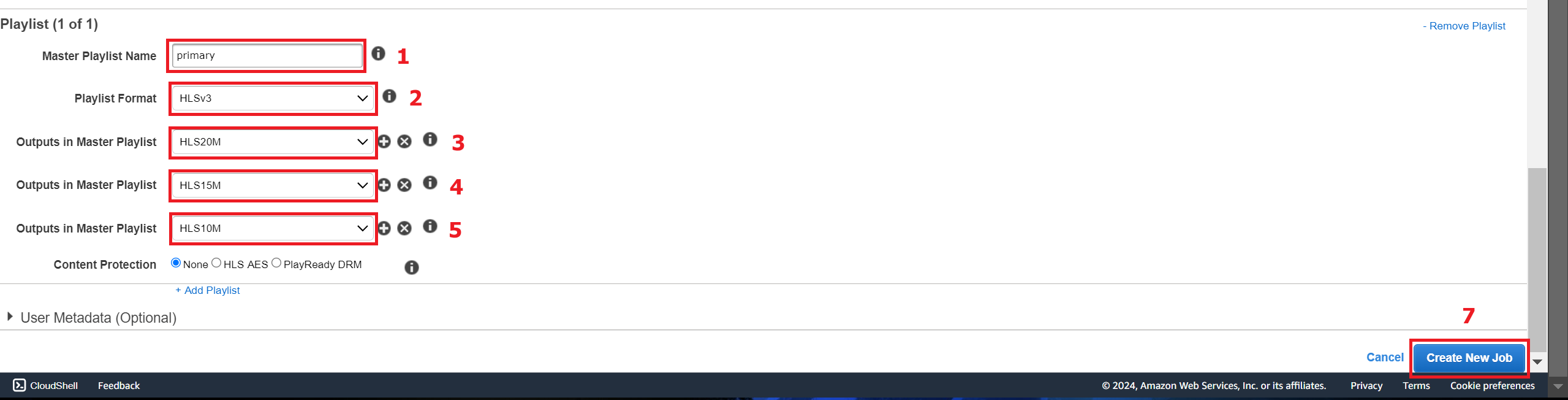
- The transcoding process usually takes a few minutes. When the status changes to Complete , it means that the transcoding has been successful.