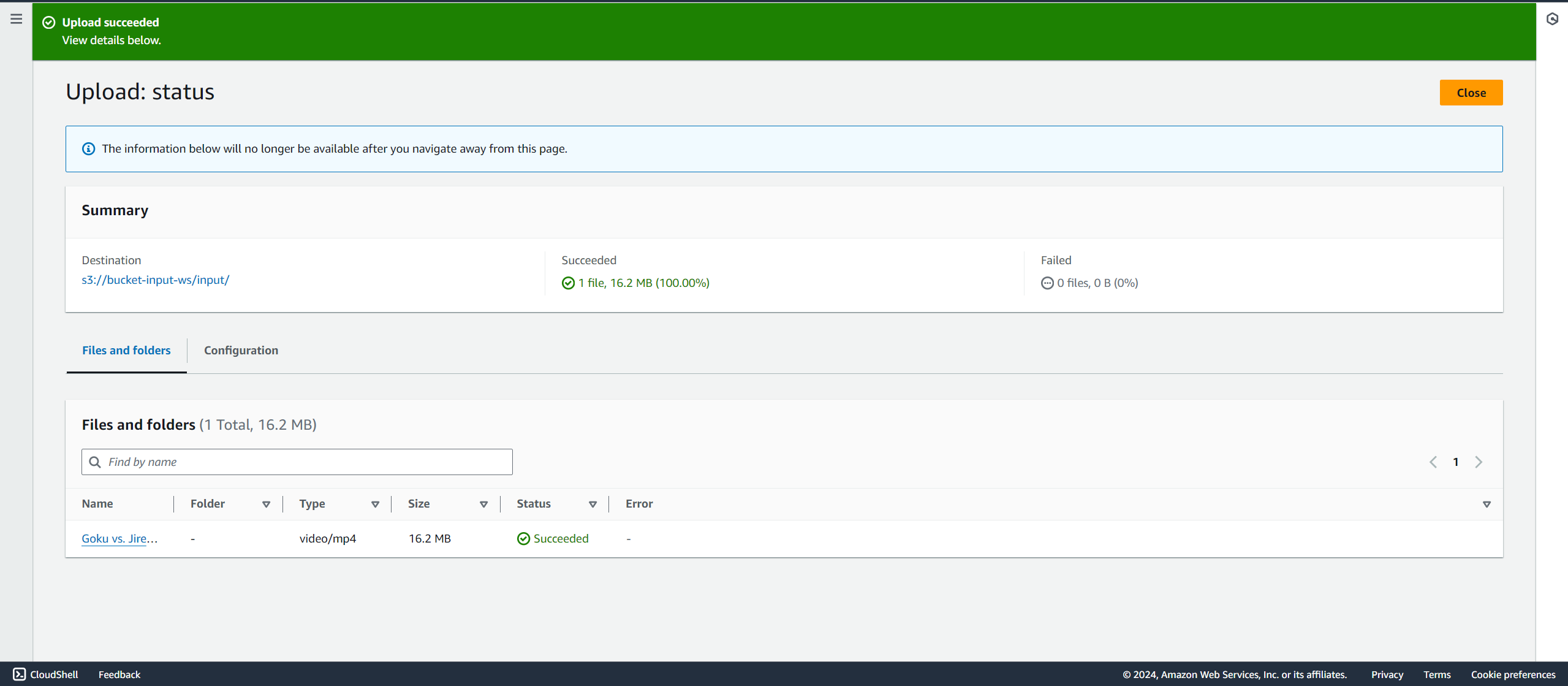Create S3 bucket and upload input video
Content
- Create S3 Bucket
- Edit bucket policy
- Create input directory to contain the input video
- Upload input video
Create S3 Bucket
In this section, we will create an S3 bucket to store the original videos, considering this bucket as the input bucket.
-
Access the AWS Management Console
- Search for S3
- Select S3
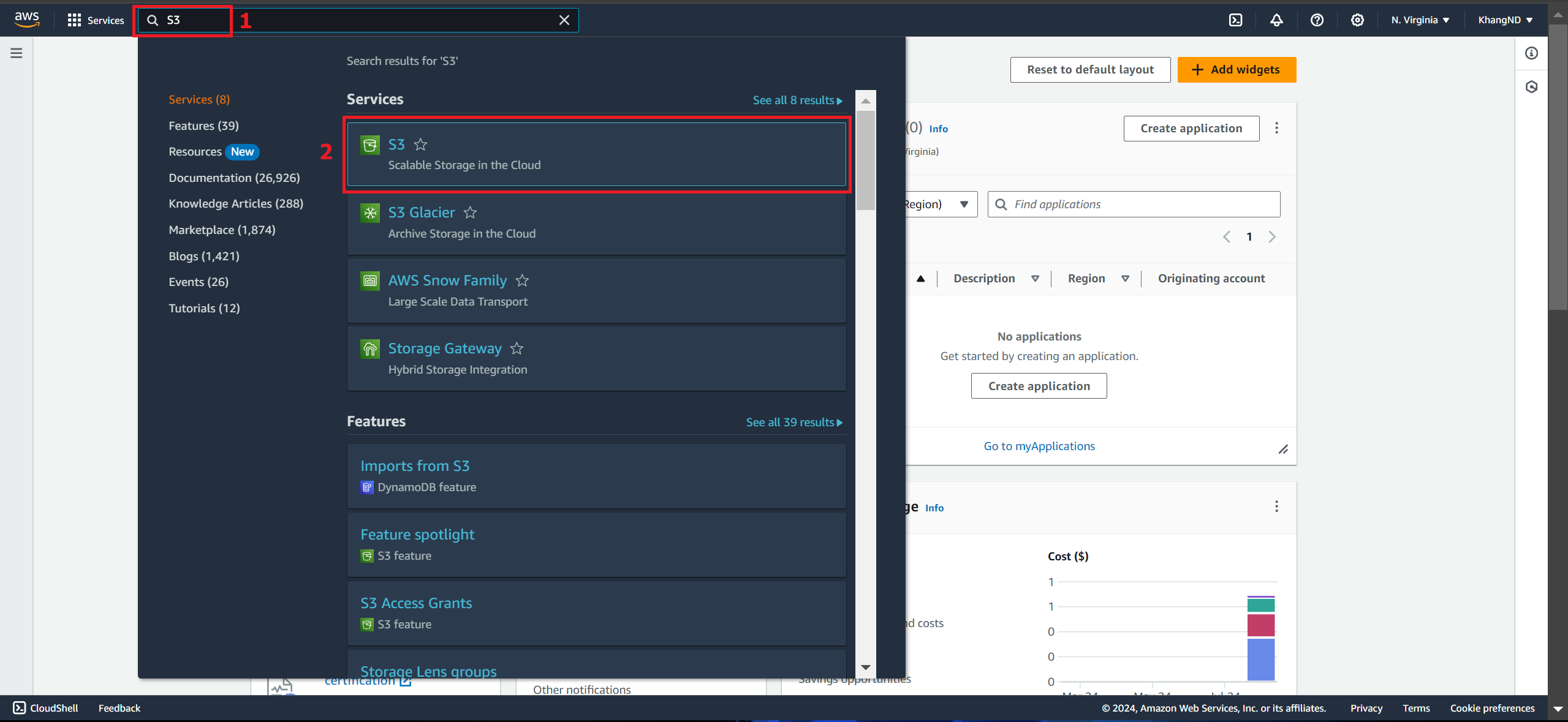
-
In the left sidebar of the Amazon S3 interface
- Select Buckets
- Select Create bucket
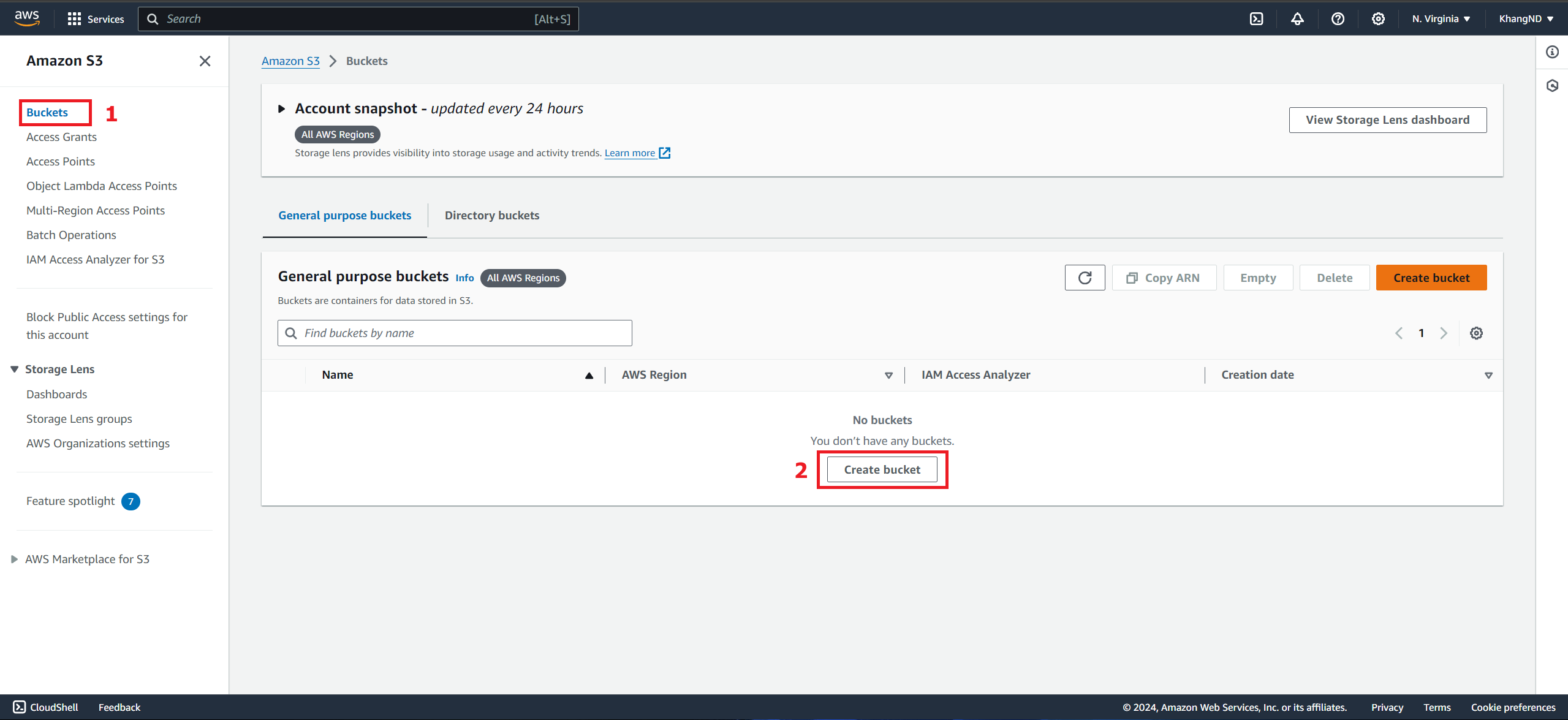
-
Create a bucket
- In the General configuration section:
- Bucket type: select General purpose
- Bucket name: enter bucket-input-ws
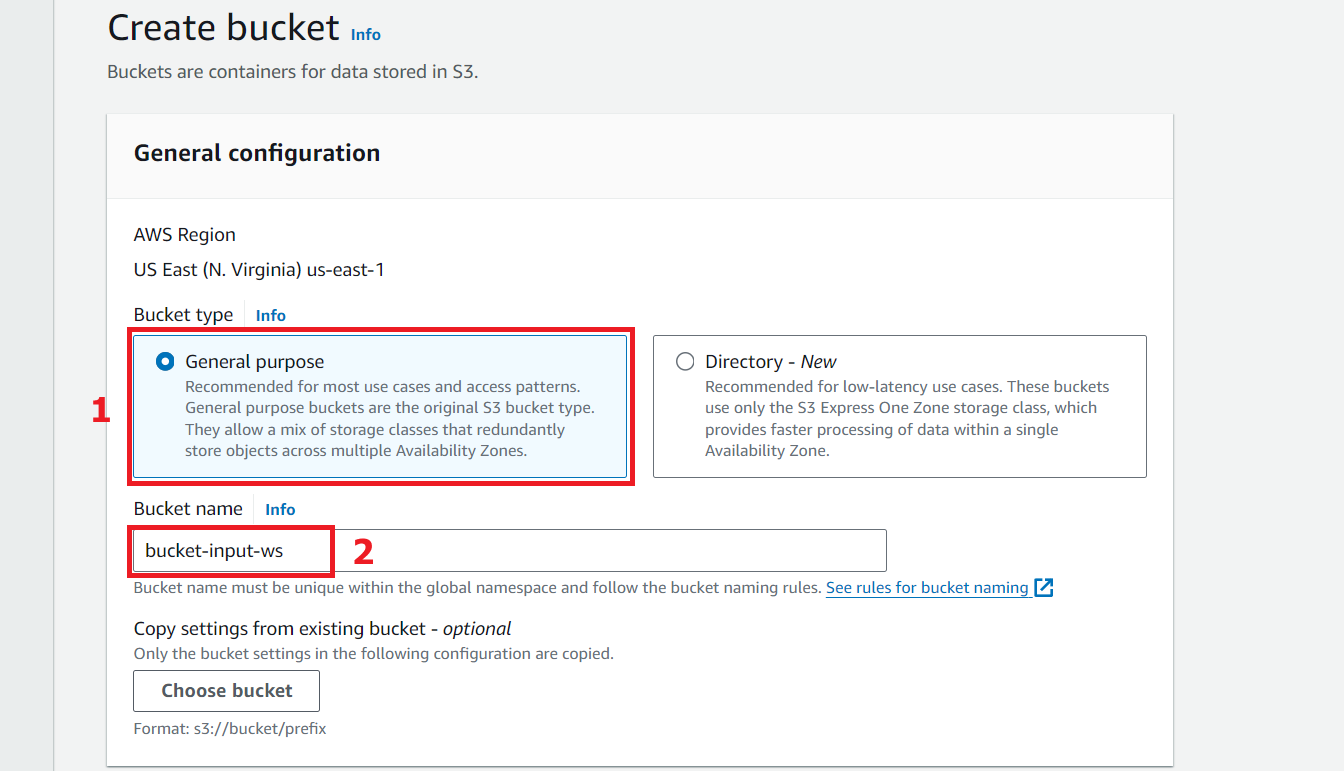
- Uncheck Block all public access in the Block Public Access settings for this bucket
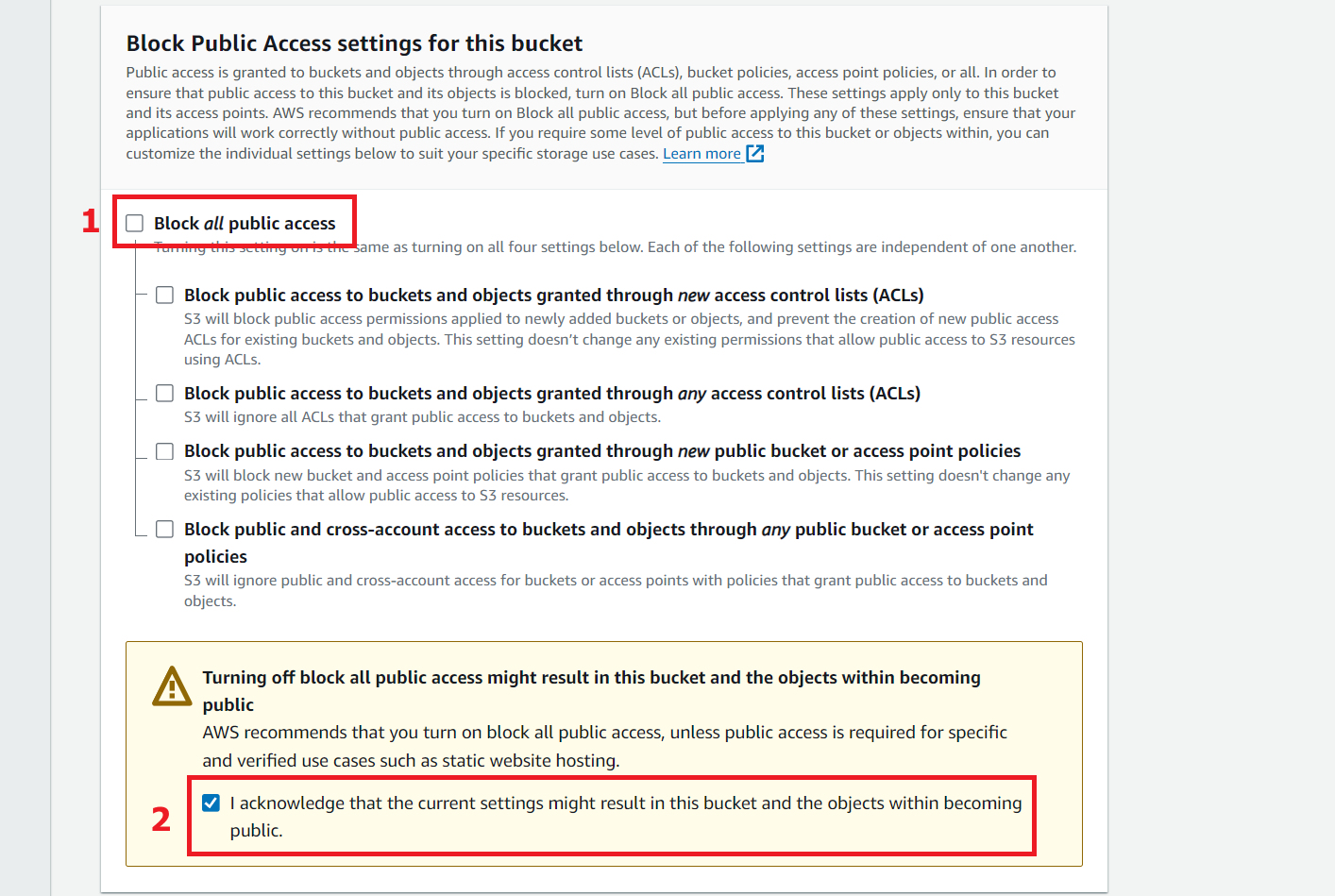
- Leave the remaining values as default
- Select Create bucket
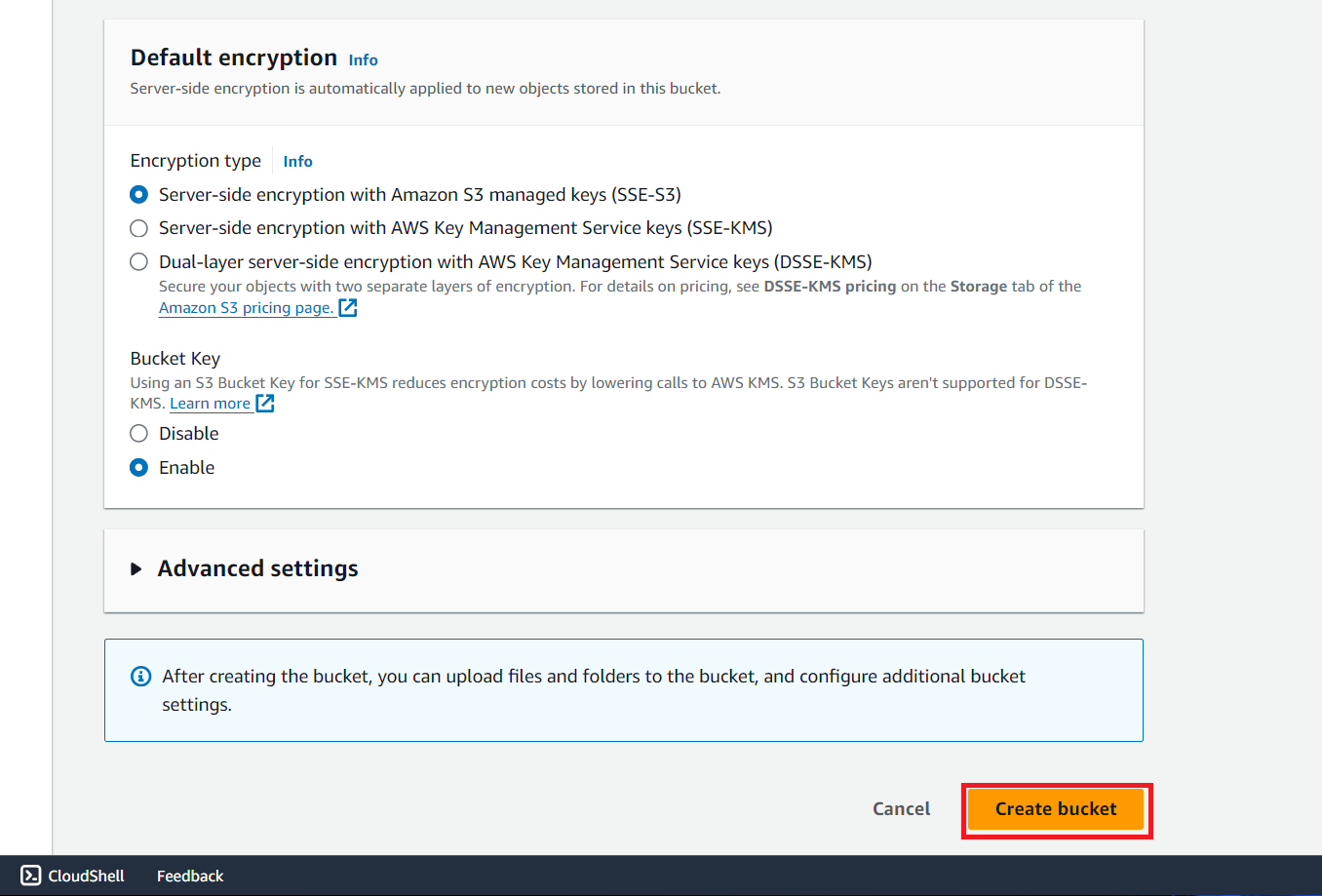
- Bucket created successfully
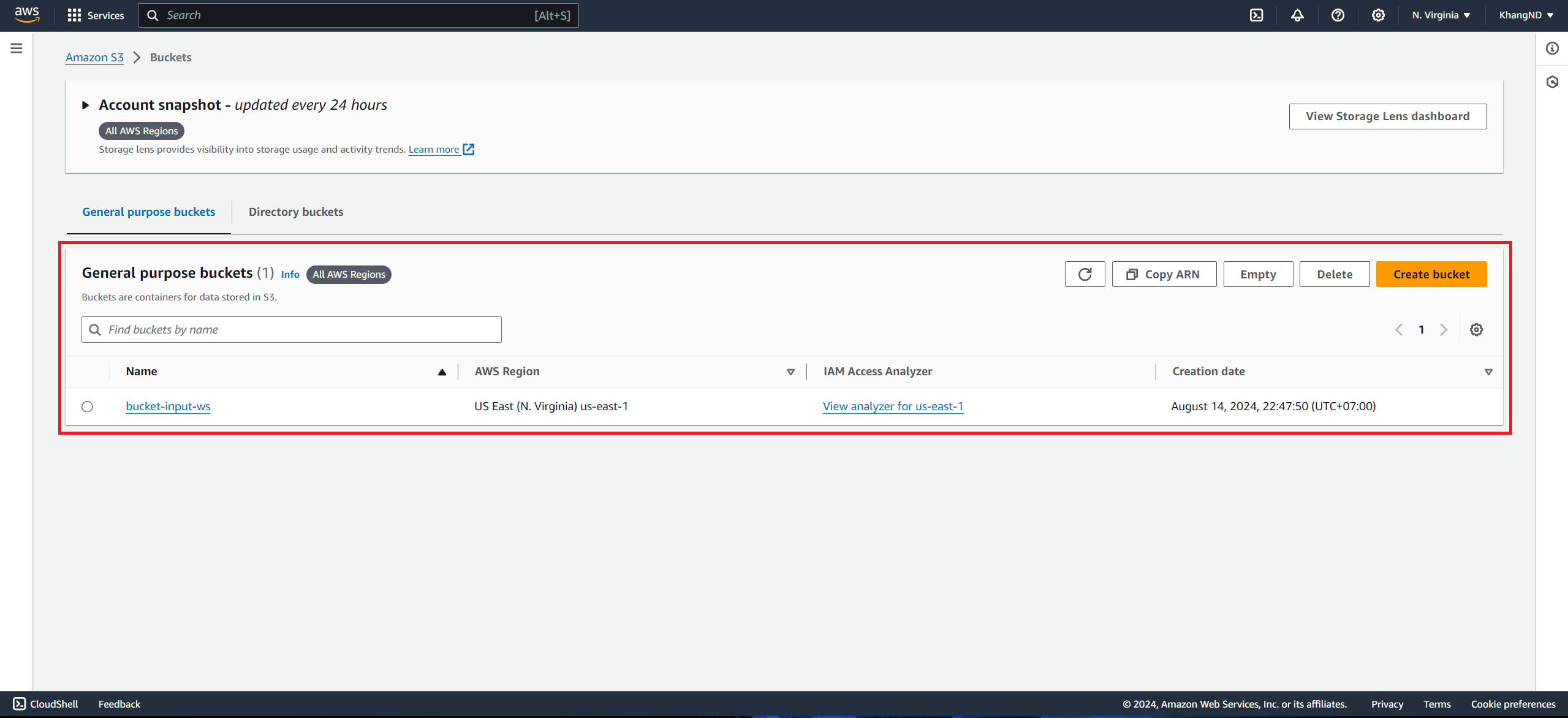
Edit bucket policy
Edit the policy to allow anyone to download objects from the bucket.
-
Access the S3 bucket-input-ws interface.
- Select the Permissions tab
- Select Edit Bucket policy
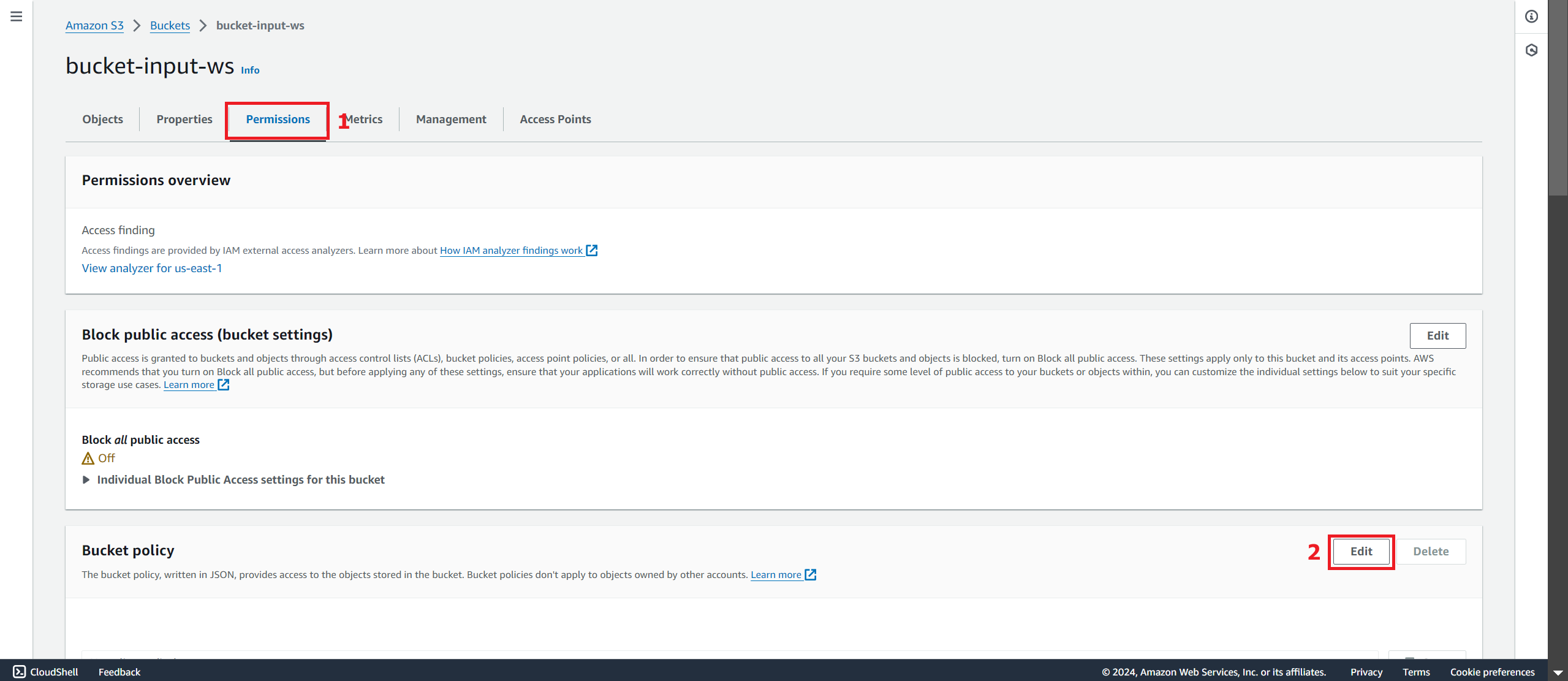
- Select Policy generator
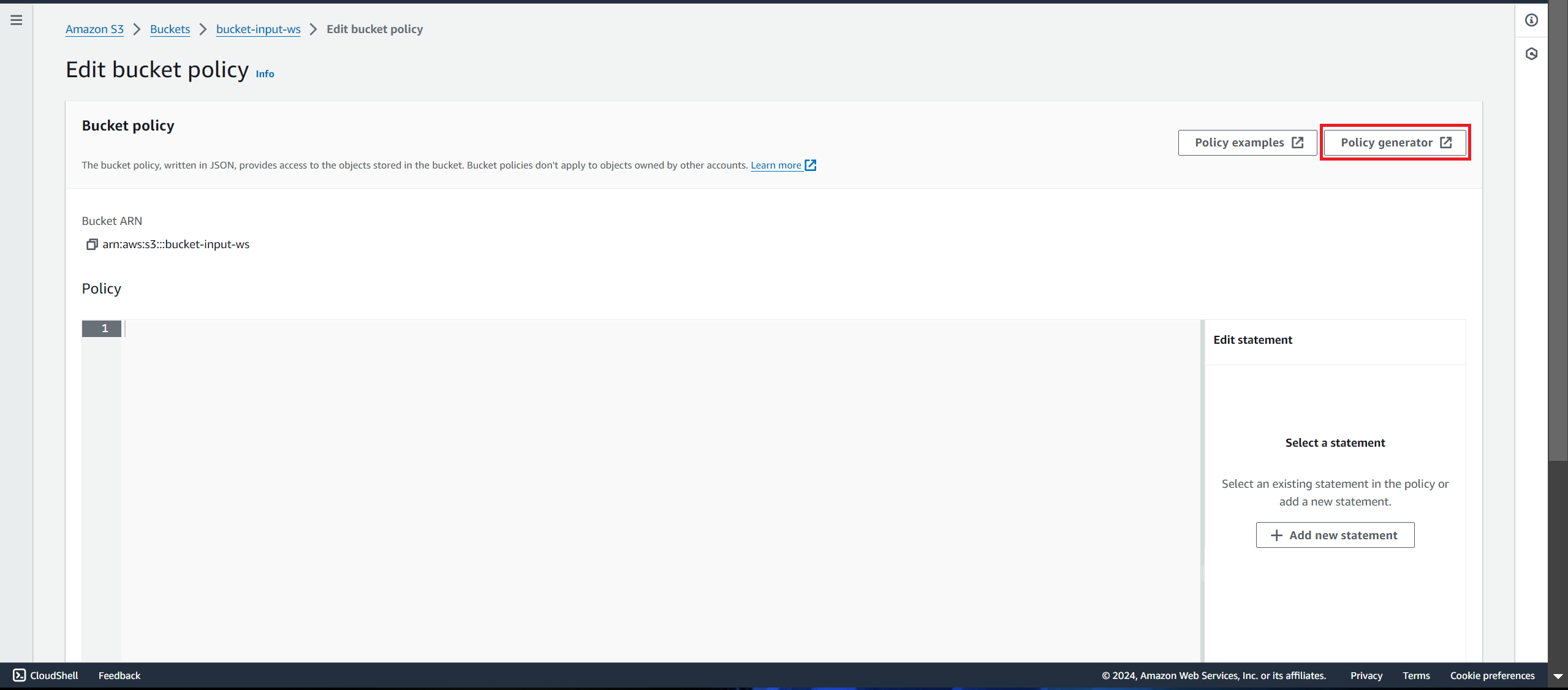
-
In the AWS Policy Generator interface
- Policy Type: Select S3 Bucket Policy
- Effect: Select Allow
- Principal: Enter * (permissions are granted to anyone)
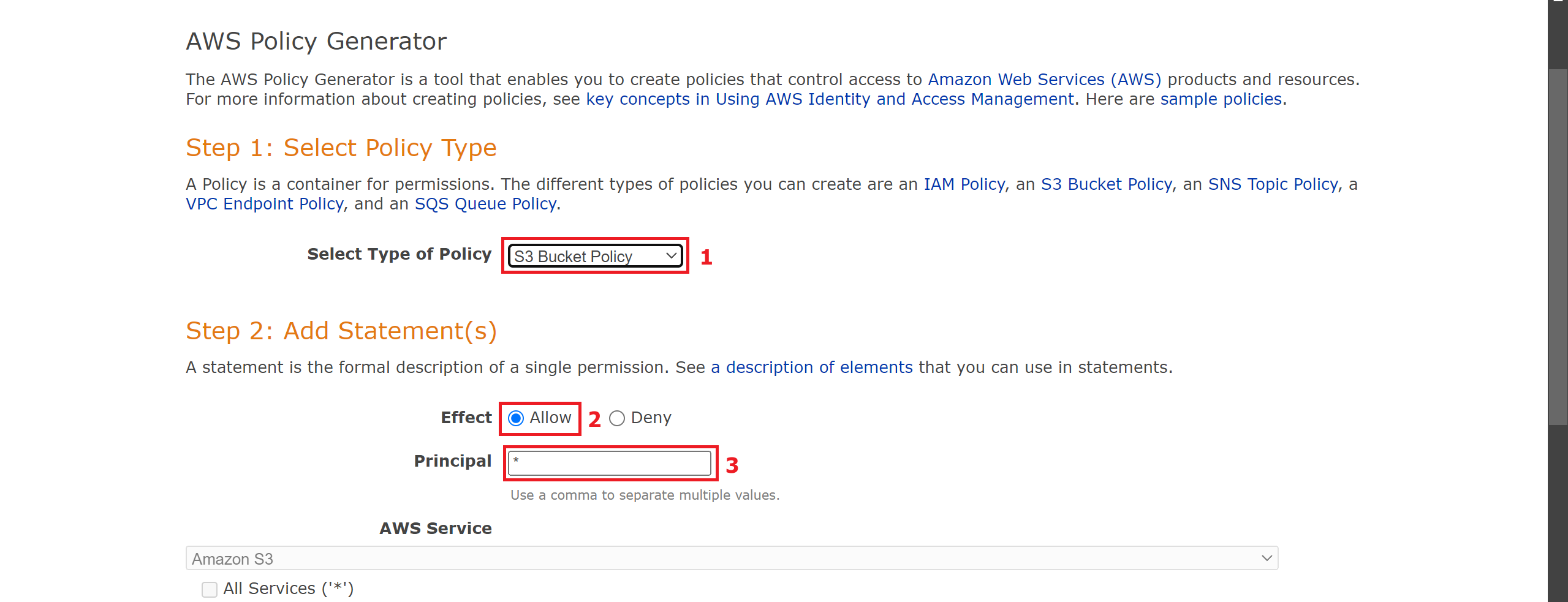
- Actions: Select GetObject
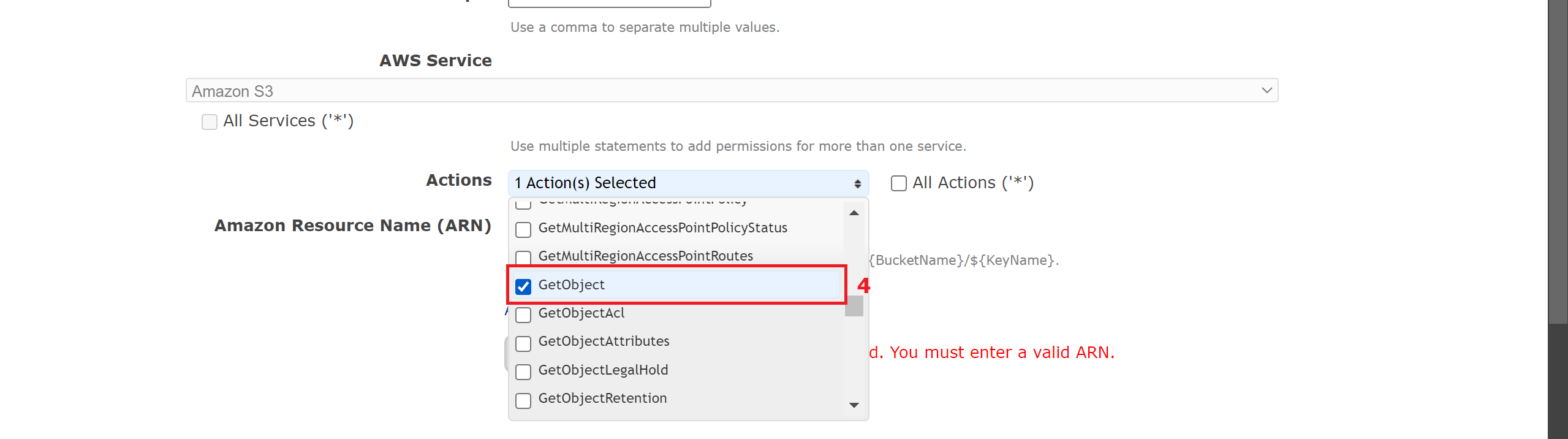
- Amazon Resource Name (ARN) can be viewed in the bucket’s properties section
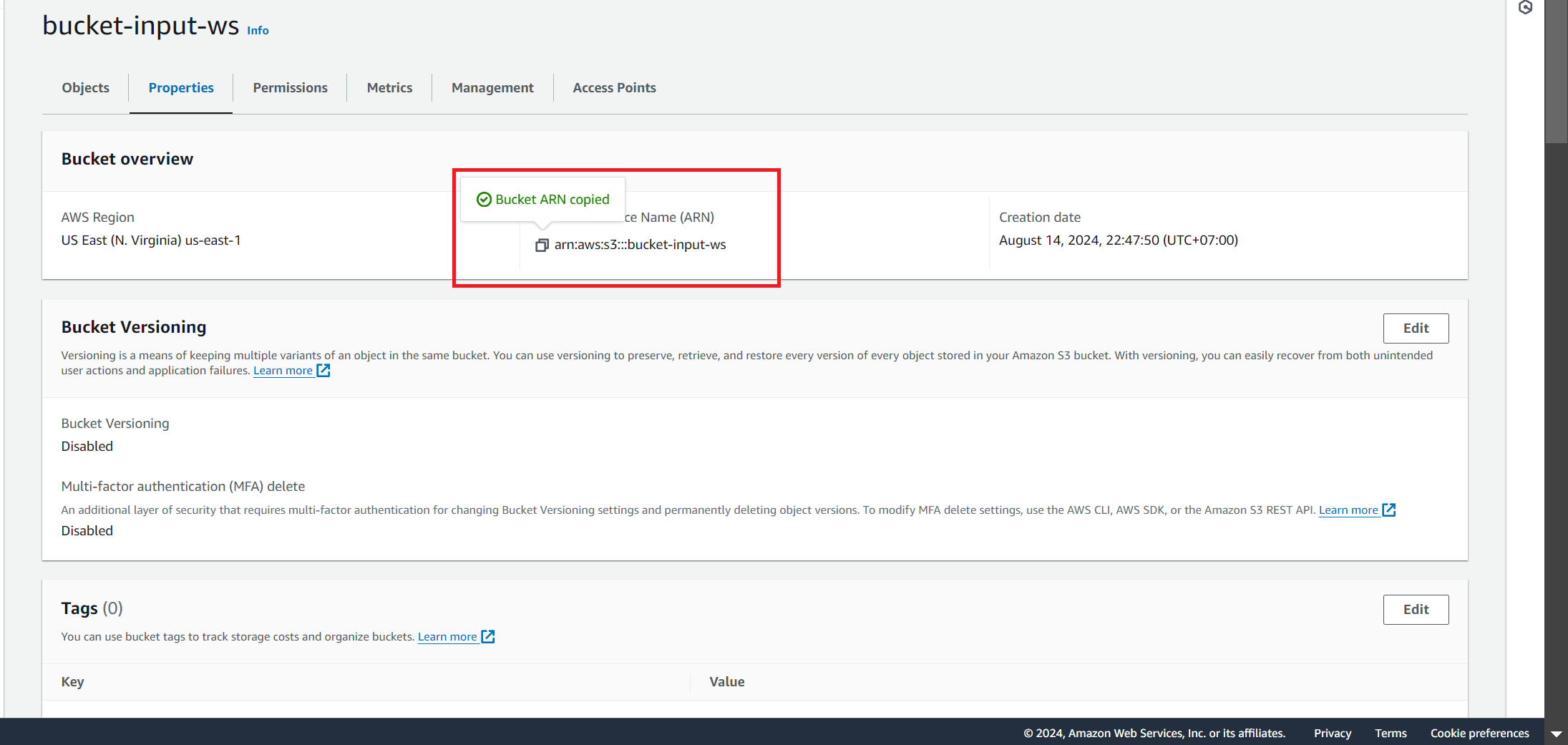
- Copy the ARN and paste it into the Amazon Resource Name (ARN)
- Select Add Statement
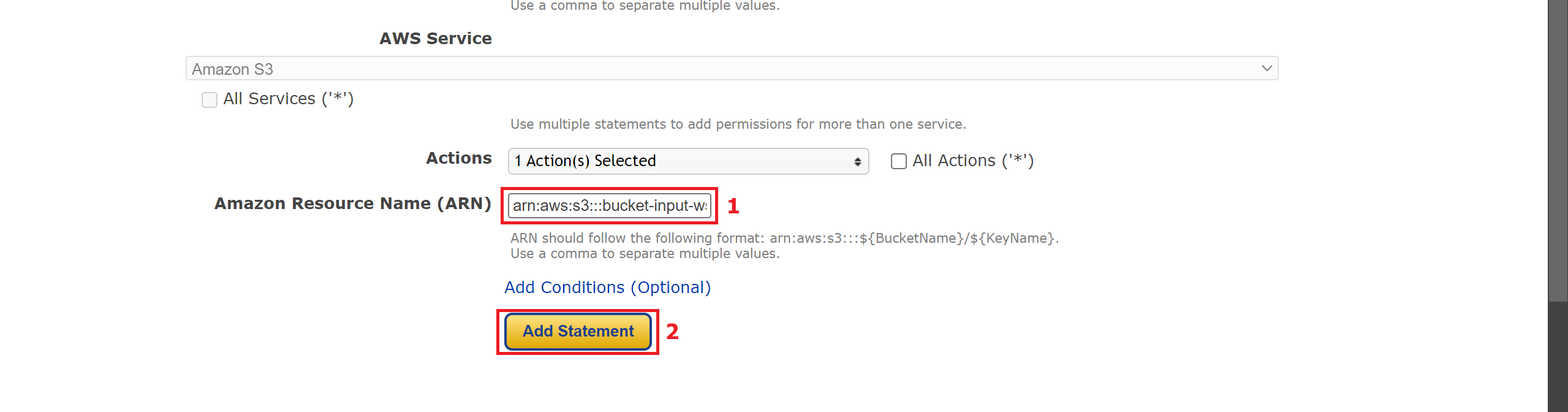
- Select Generate Policy
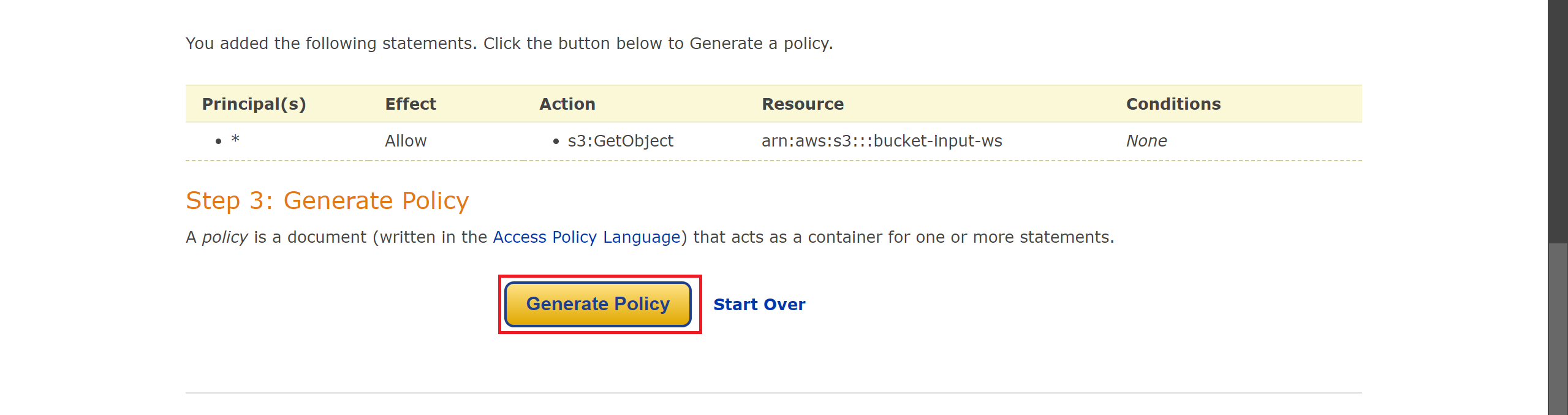
-
Copy the policy you just created and paste it into the Edit bucket policy section
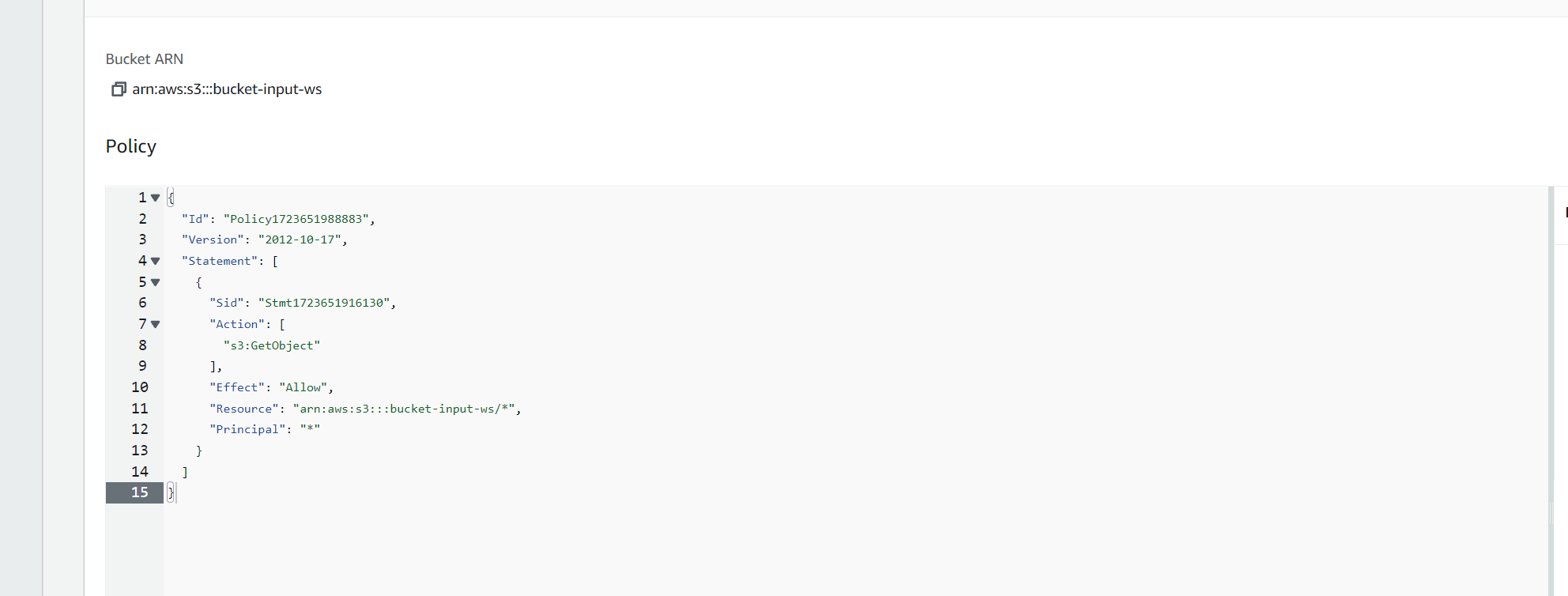
Create input directory to contain the input video
-
In the bucket interface
- Select Create folder
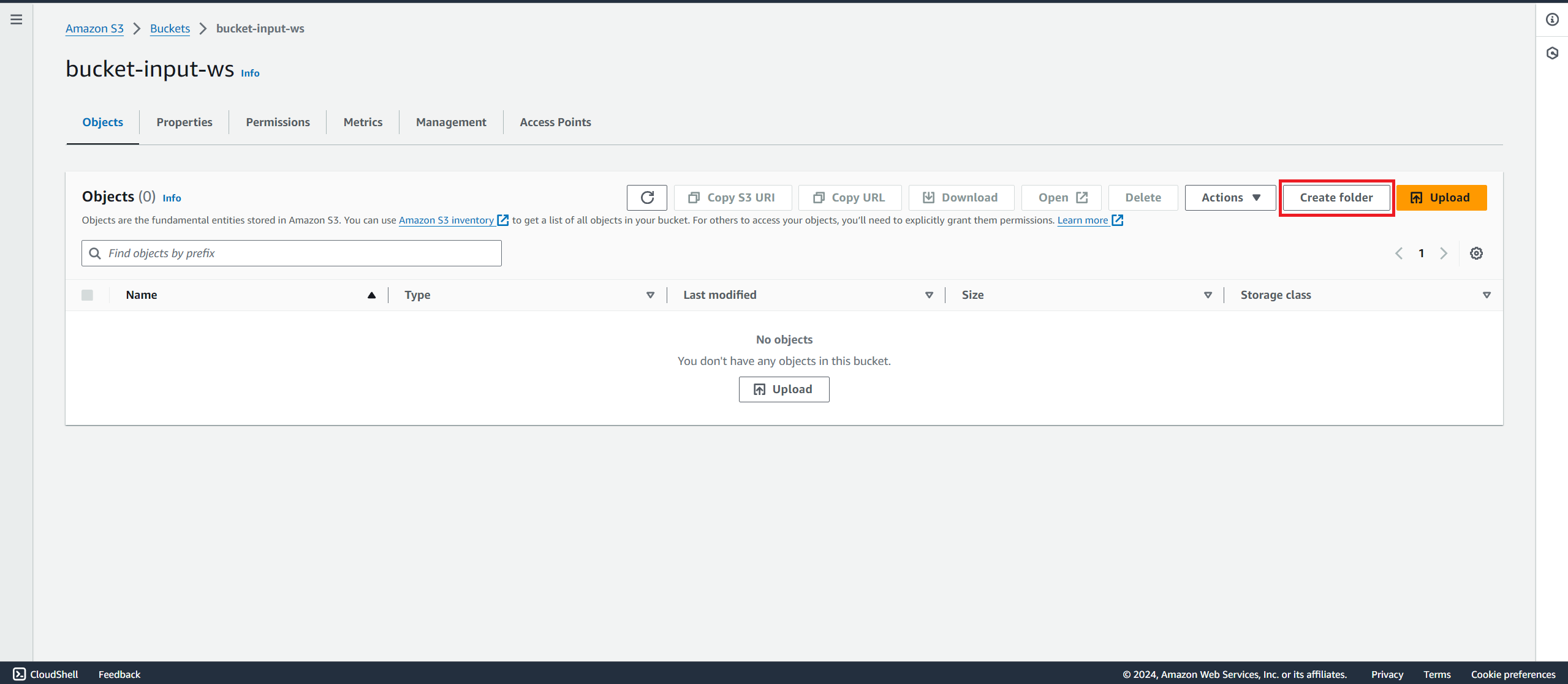
- Select Create folder
-
Create a folder
- Folder name: enter input
- Select Create folder
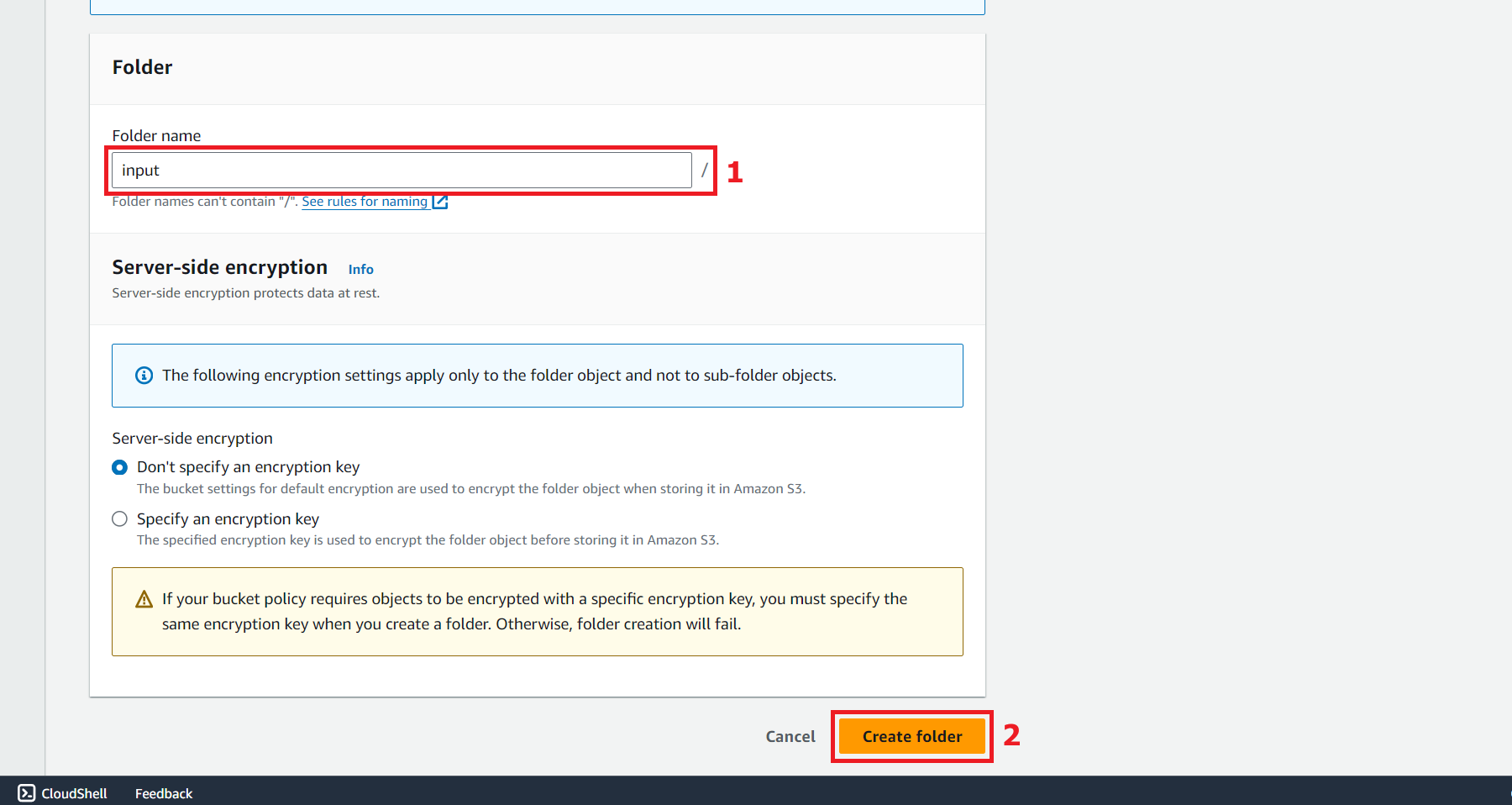
-
Folder created successfully
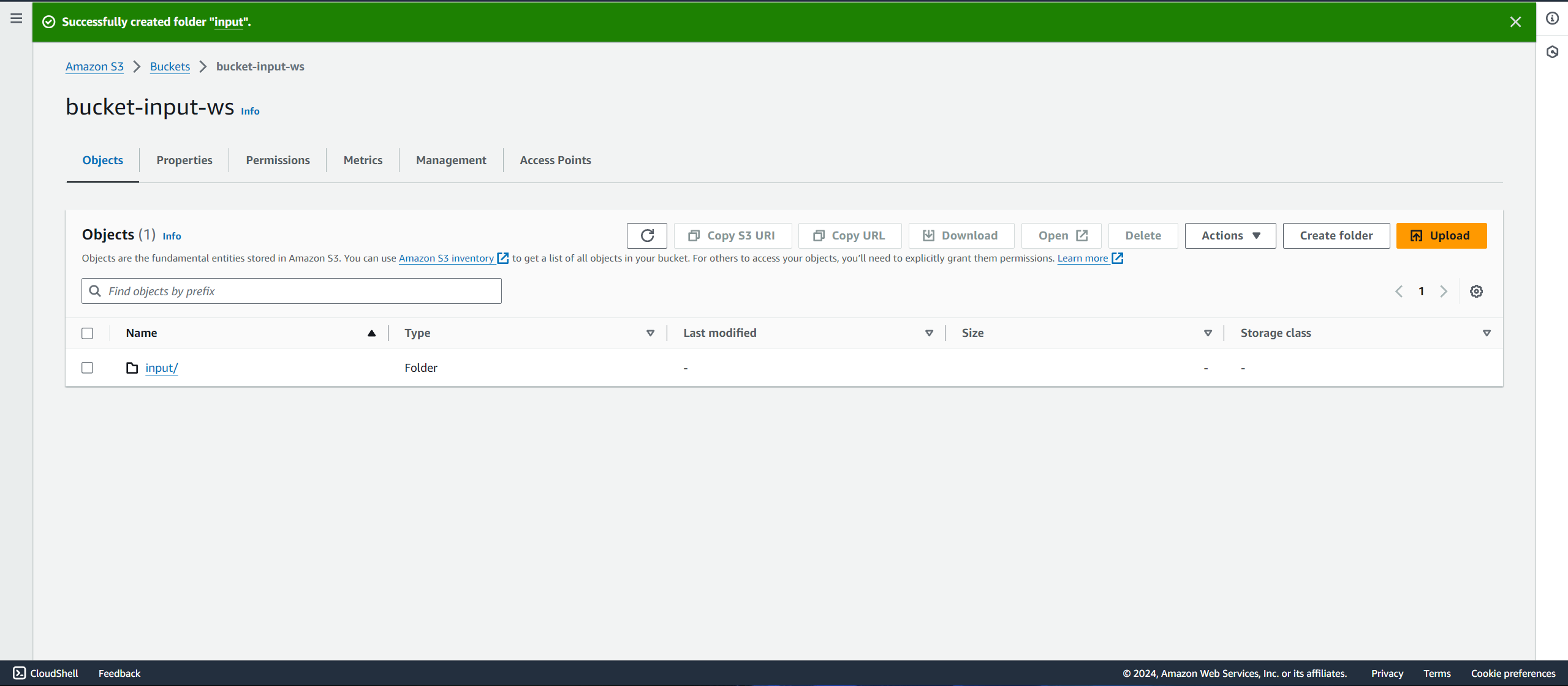
Upload input video
-
In input directory
- Select Upload
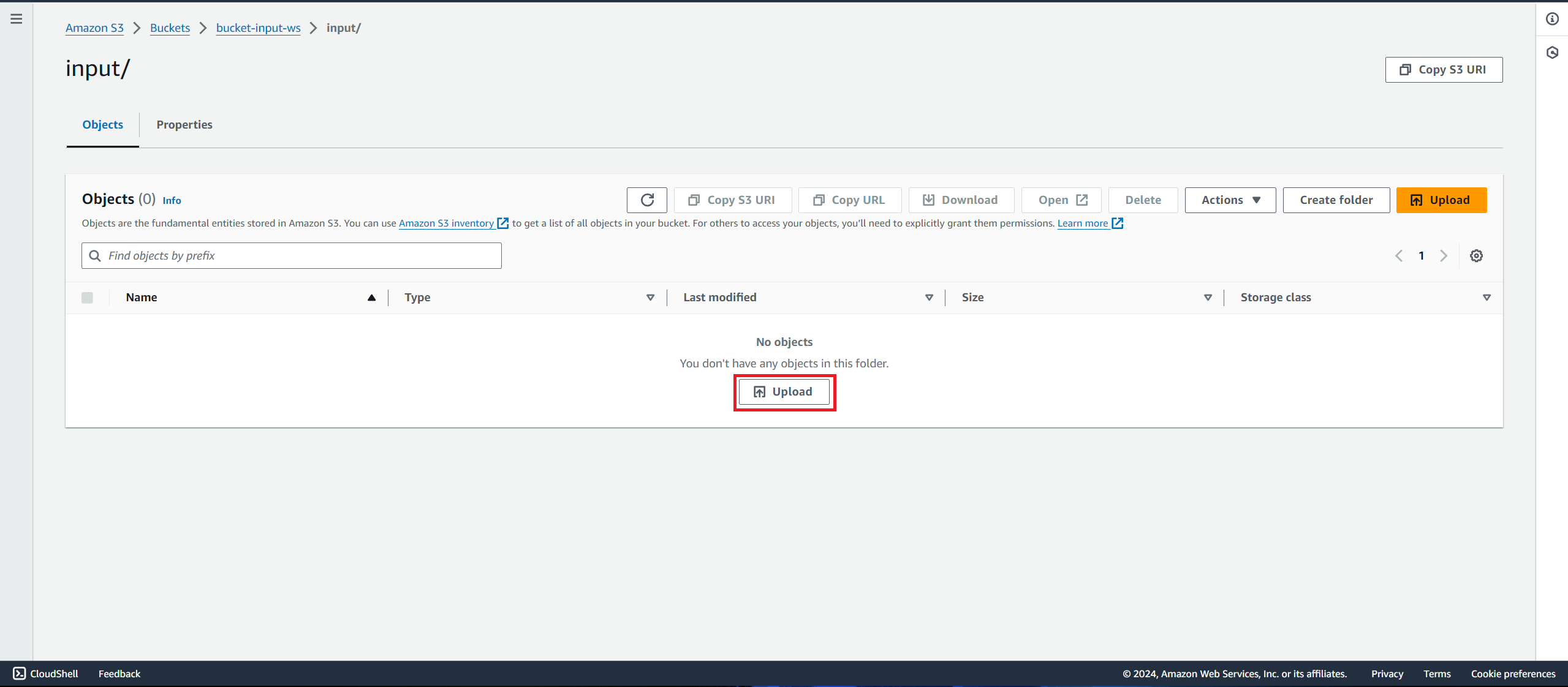
- Select Add files
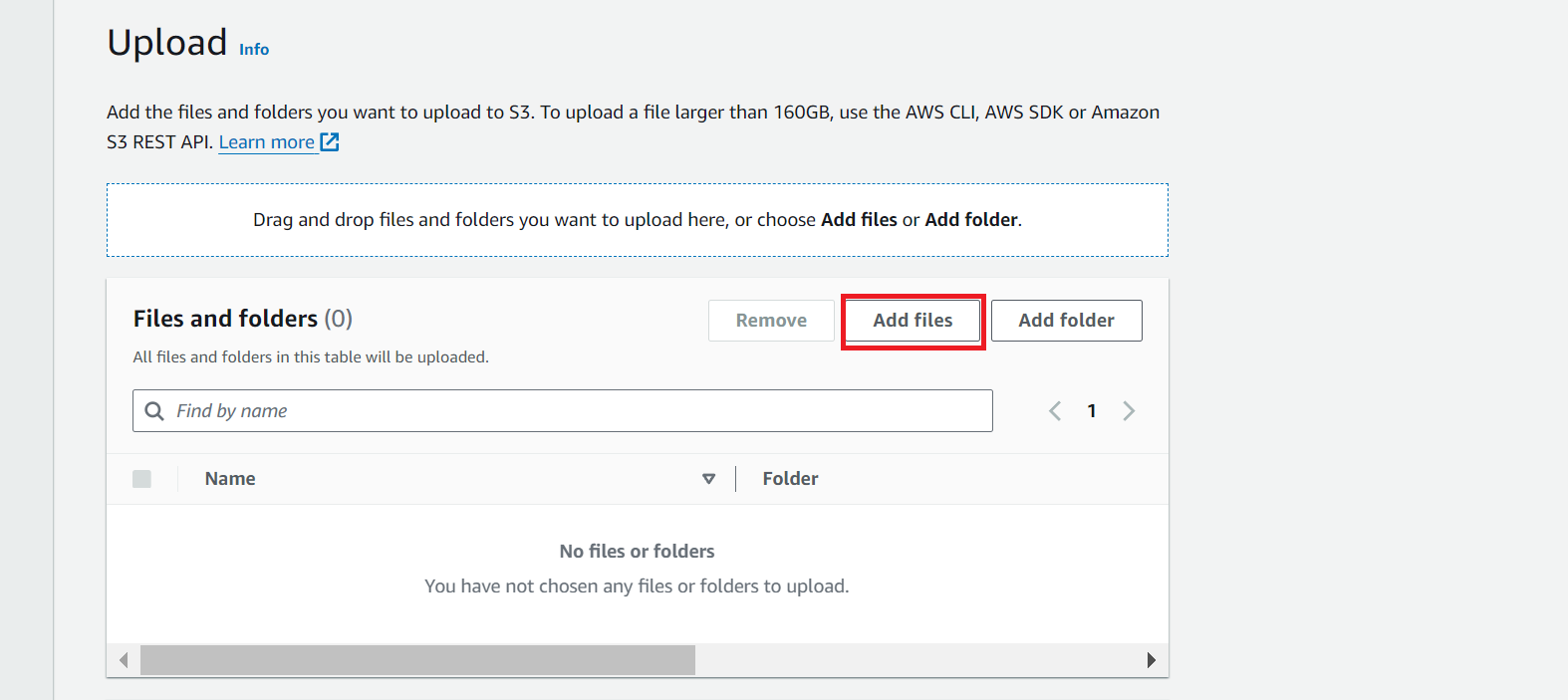
- Select Upload
-
Upload the input video from your computer
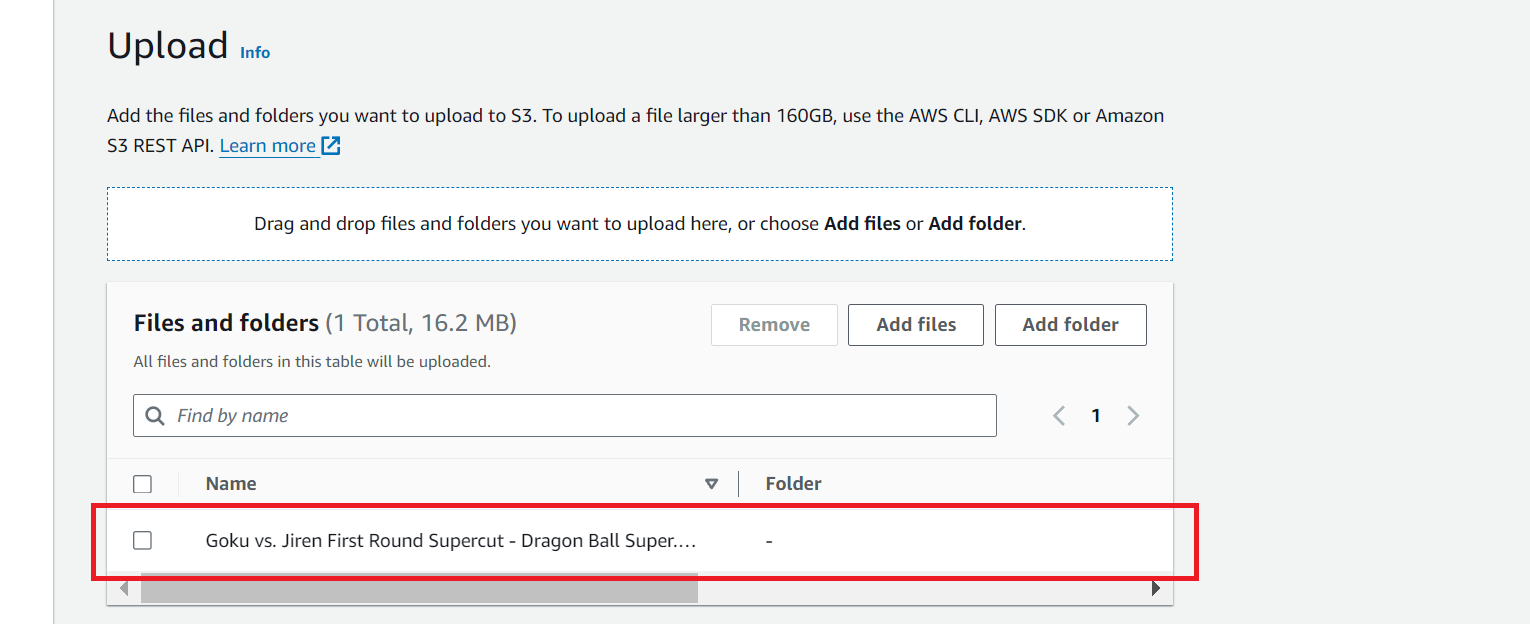
- Select Upload
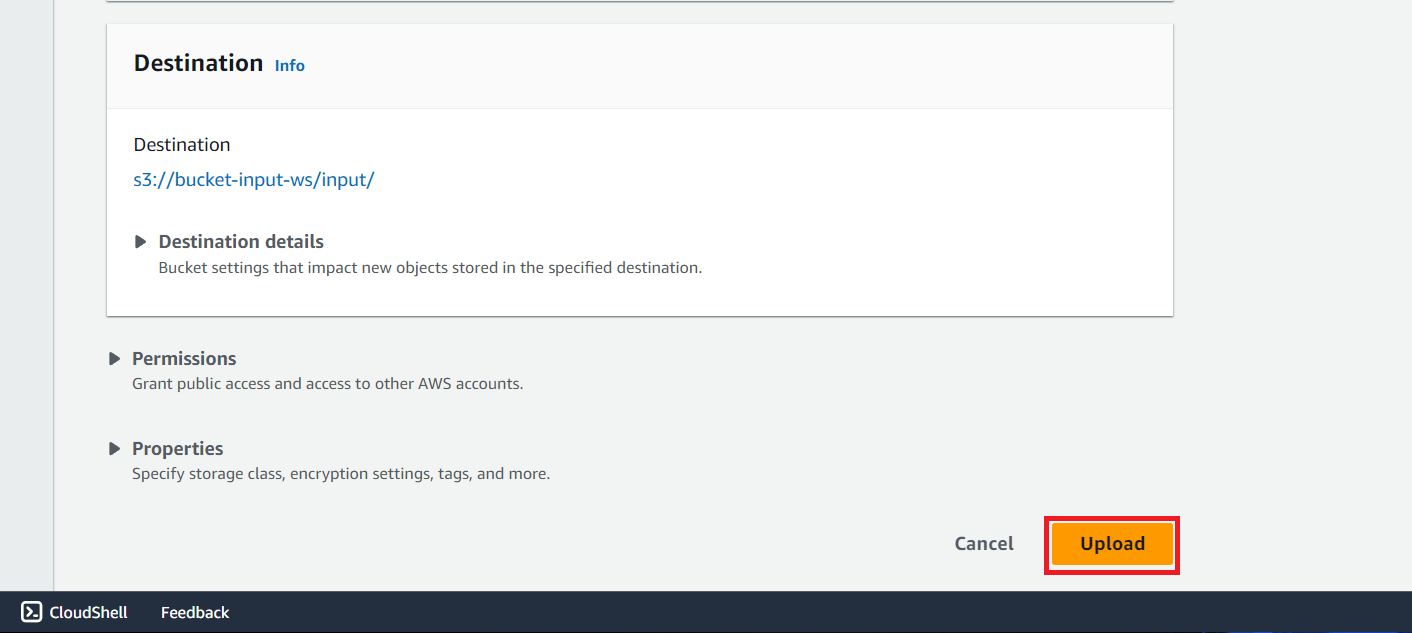
- Select Upload
-
Video uploaded successfully